Information for Advisors
- Access the Multiple Student Advisors Form (SGAADVR).
- Enter Student GID or click the ellipsis icon to query.
- Enter Effective Term for advisor.
- Click Go
- Enter advisor GID or click the ellipsis icon to query.
- Enter Advisor Type.
- Select the Primary checkbox if this is the student’s primary Major advisor (at least one and only one must be primary).
- Click Save.
- Use down arrow to new record and repeat steps 5‐8 to enter additional advisors.
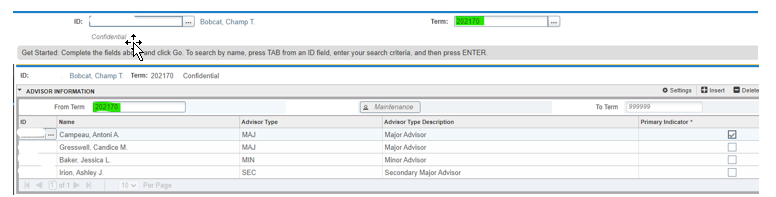
- Access the Multiple Student Advisors Form (SGAADVR).
- Enter Student GID or click the ellipsis icon to query.
- Enter Effective Term for NEW advisor
- Click Go.
- Click the Maintenance button and select End Advisor (this will clear out the current advisor assignment) or Copy Advisor (this will copy the current advisor assignment forward and allow you to make changes or add additional advisors).
- Click Start Over.
- Enter new advisor GID or click down arrow to query.
- Enter Advisor Type.
- Select the Primary checkbox if this is the student’s primary advisor (at least one and only one must be primary).
- Click Save.
NOTE: If you are changing an advisor within the first effective term, you will not need to use the maintenance button – just update the advisor information.
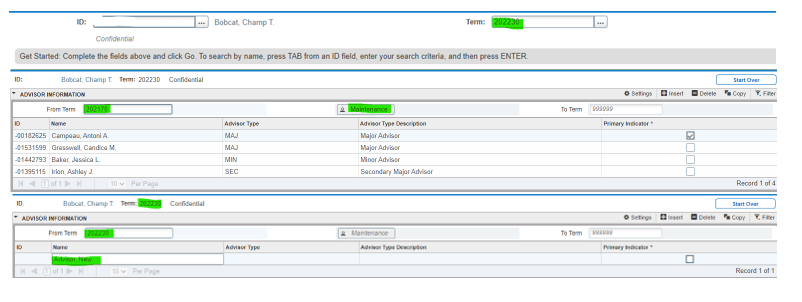
For detailed instruction please visit our advisor detail version
- Navigate to the Curriculum Change link under the Advising Services tab in myinfo
- Enter the student’s GID or first and last name and submit. This will pull up the student’s current curriculum.
- Select “Create Request.”
Before proceeding, make sure the student has a current degree-seeking major. If they are a non-degree student or Gallatin College student seeking an MSU major, please refer them to Admissions to ensure MSU has an application on file.
- The student’s current major and catalog year will be displayed. Select the blue “Edit” button to submit a curriculum change request.
- In the yellow box, use the dropdowns to select catalog, major, degree, and concentrations (if applicable). Select “Submit Changes” when finished.
- A change confirmation page will pop up to allow you to review changes. Here, you can add an optional comment to ensure the Registrar’s Office understands the change you’re trying to accomplish. Select “Submit” once finished to push the request to the Registrar’s Office.
- Navigate to DegreeWorks and build a note in stating that you have initiated a change of curriculum request from ____ to _____ major. ( or added a minor, second major, etc….)
- Save Note and Run New Audit.
- Once DW page has refreshed click on the hot link next to the current Primary Advisor and send them a quick message indicating that you have submitted a CoC for this student.
- If it is your responsibility to reassign advisors, you can now go into the Advisor Management tool to make necessary adjustments for the student.
Navigational Tips:
- If the student is not changing their primary major but adding:
- A second major
- Click the + to expand. Use the dropdowns to indicate catalog year, second major, and concentration (if applicable).
- A first minor
- Click the + to expand. Use the dropdowns to indicate catalog year and first minor.
- A second minor
- Click the + to expand. Use the dropdowns to indicate catalog year and second minor.
- A second degree
- Click the + to expand. Use the dropdowns to indicate major, degree, and concentration (if applicable). Additional majors and minors can be added to the second degree by following the same process.
- A second major
Students and advisors will be notified when the curriculum change has been successfully submitted. Students will receive an additional automatic notification when the request has been processed.
