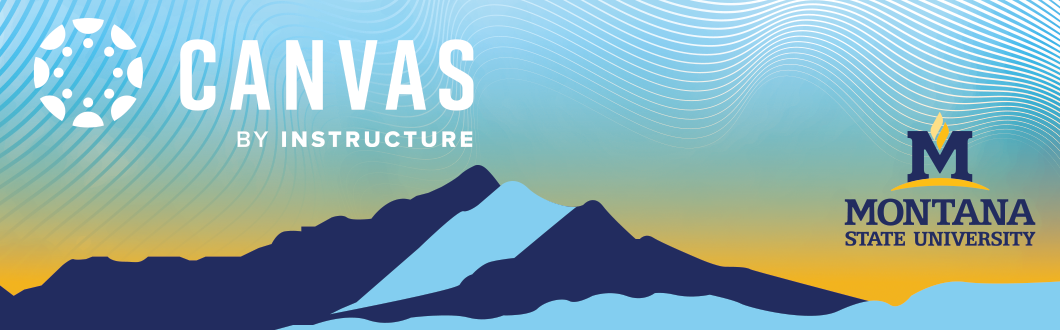00:07: How do I use the global navigation menu, as a student? 00:11: Have you your
user information? Click the account link a menu will expand 00:15: in display links
to access your user settings, notification settings, 00:19: personal files and e-portfolios.
00:22: If enabled if your institution has enabled profiles you 00:26: can access your
profile. You can also use the account linked 00:31: to log out of canvas. 00:33: The
dashboard is the landing page after you login to Canvas the 00:37: dashboard can be
toggled to a course view list for you or recent activity, 00:41: View and shows notifications,
for all current, canvas course, 00:46: To view your courses. Click the course, is
link. 00:48: The course, is menu displays a list of your favorite courses. 00:51:
Or if you haven't selected any favorite courses, the 00:56: menu displays current
courses where you are enrolled, 01:00: For each course, you can view the course name
turn details and 01:04: section enrollment details to view a course. 01:07: Click
the course name link 01:10: To customize your courses list or view, all your canvas
courses, click the 01:14: all courses link. 01:16: If you are enrolled in groups,
view your groups in the group's link and 01:20: then you will expand and display all
groups in current courses where you are enrolled. 01:26: To view a group. Click the
name of the group to view, all your groups, 01:30: click, the all groups link. 01:33:
To view your calendar. Click the calendar link. 01:36: To view your conversations
inbox, click the inbox, link conversations 01:40: is the Candace messaging system
where you can communicate with other users in your courses. 01:44: The number of new
messages are shown as part of the inbox icon. 01:50: To view your recent canvas course,
page view history, click the history, link 01:54: recent history, displays up to three
weeks of your canvas course, page 01:58: view history. 02:00: To get help with canvas,
click the help link Celexa help option 02:04: that is relevant to your needs. 02:07:
To collapse the global navigation, then you click the arrow icon. 02:12: To expand
the global navigation, then you click the arrow icon. 02:16: The global navigation
menu will be automatically kill apps for tablet screens. 02:22: This guy covered how
to use the global navigation than you as a student.